Automatic configuration
Before configuring Kodi Remote please verify that you have configured the Kodi Webserver.
If you have enabled Zeroconf in Kodi you should already see the Mediacenter and you can simply click the entry to start using the app.
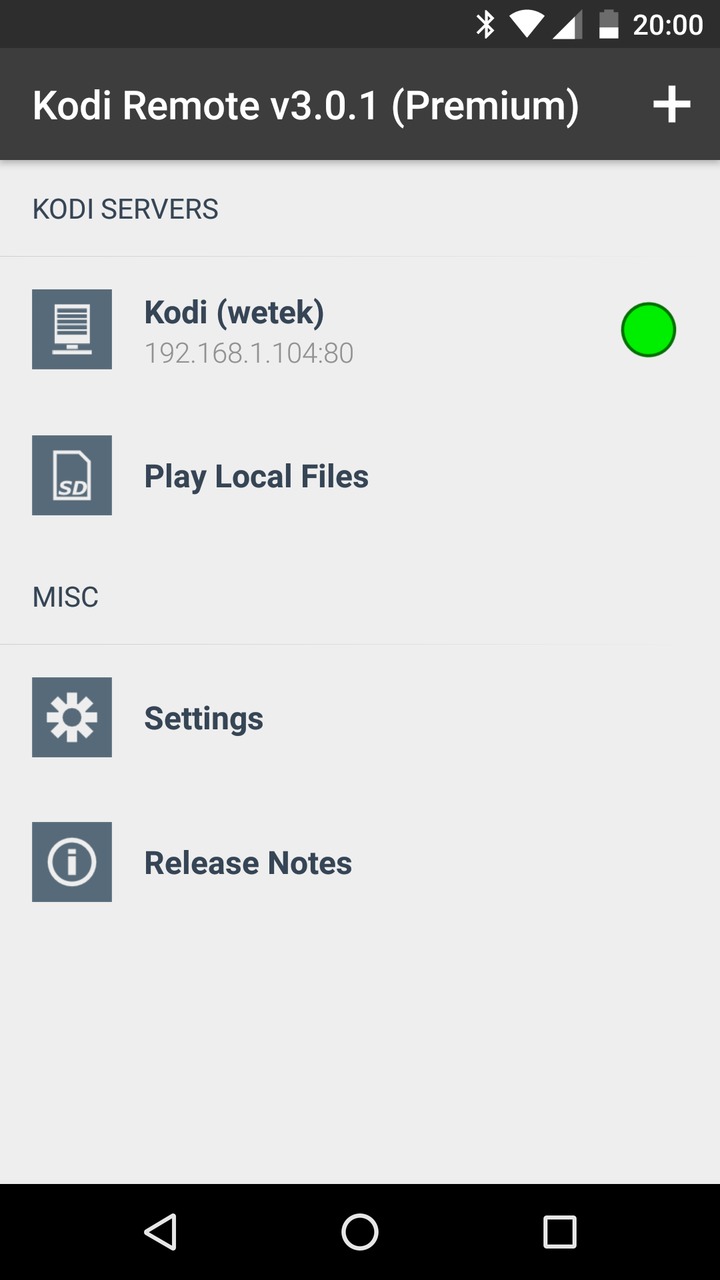
If you have enabled authentication you will be asked for the password during connection
Tip: If you have zeroconf enabled but the mediacenter does not show up you can try to rotate the screen to force a refresh
To manually add a new mediacenter click on the + icon on top right of the screen and follow the manual configuration steps
Manual configuration
Before configuring Kodi Remote please verify that you have configured the Kodi Webserver.
If you have enabled Zeroconf in Kodi you should already see the Mediacenter and you can simply click the entry to start using the app.
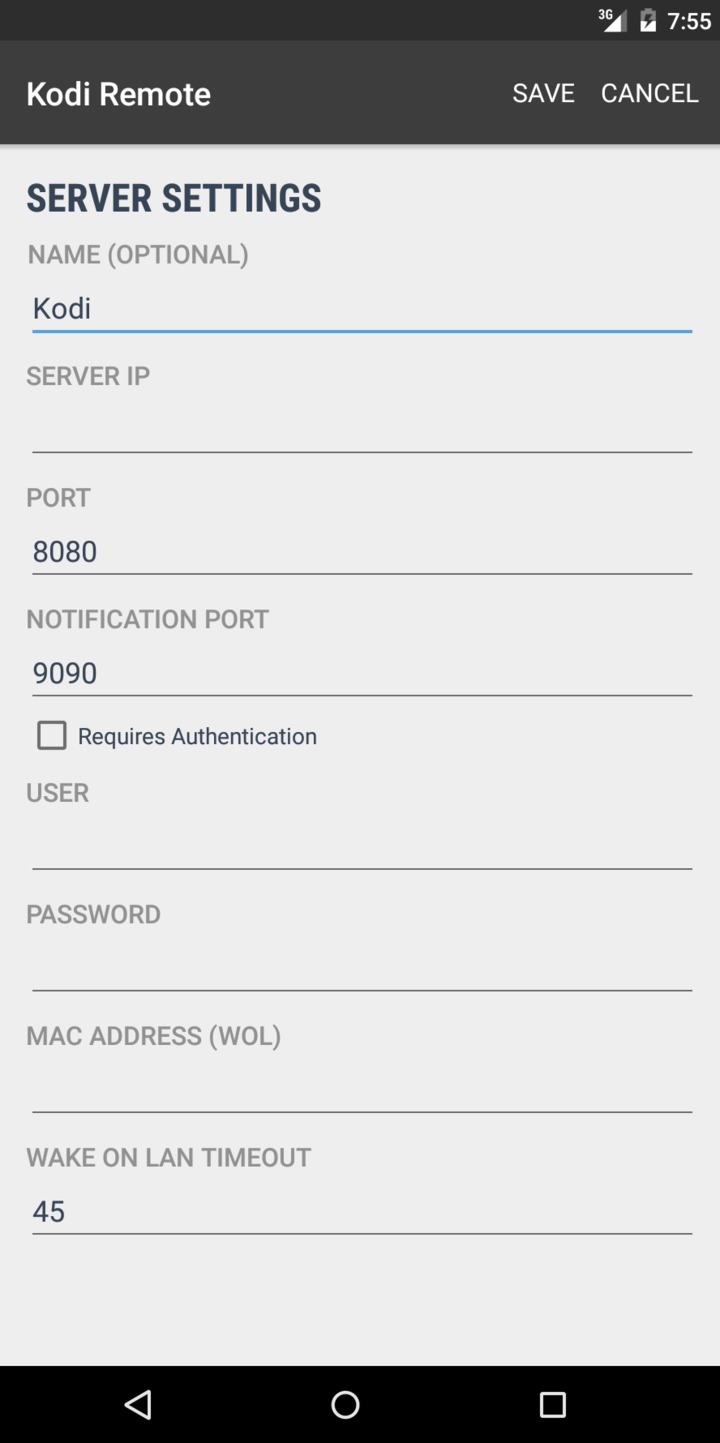
Name (Optional): Set a name for your mediacenter. This is useful if you have configured more than one mediacenter
Server IP: IP address or DNS name of your mediacenter
Port: Set the port number you have set for the Kodi webserver.
Notification Port: This setting cannot be changed in the Kodi Mediacenter and should be set to the default value 9090. You can only change the port by modifying advancedsettings.xml on Kodi.
User: Enter the username which you have configured in Kodi. You can leave this empty if you have not set a password in Kodi
Password: Enter the password which you have configured in Kodi
MAC Address (WOL): Enter the MAC address of your Kodi mediacenter in case you want to use Wake On Lan.
Remark: The application will try to find the mac address of your mediacenter automatically.
Wake On Lan Timeout: Feel free to enter whatever wake on lan timeout you want. It is not used and is just here to prevent people from complaining that they can't set a timeout...
